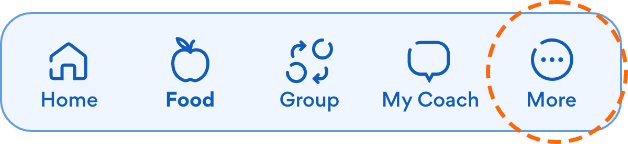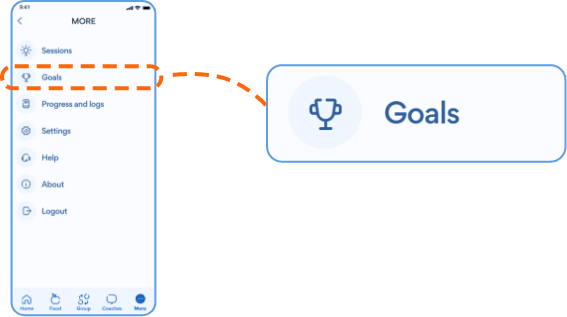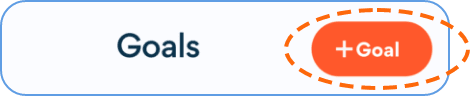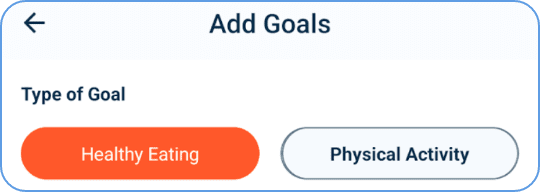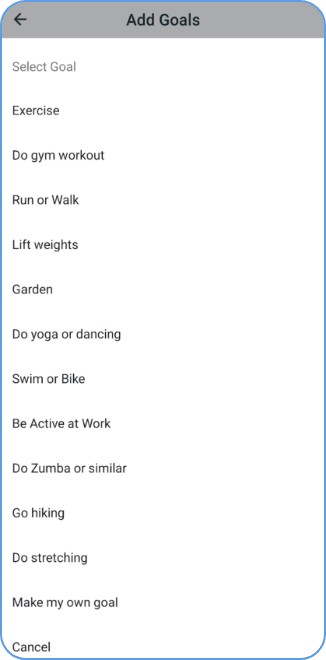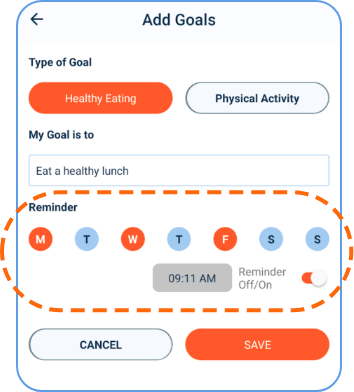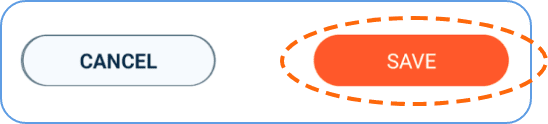Physical Activity and Tracking
Select the method you use to track your steps:

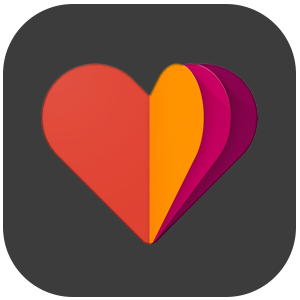
Google Fit / Health Connect (Android)

Apple HealthKit (iPhone)
- From the Brook+ Home Screen, select Group at the bottom of the screen.
- Select the Step Challenge tab.
- Select Join to join your group’s Step Challenge.
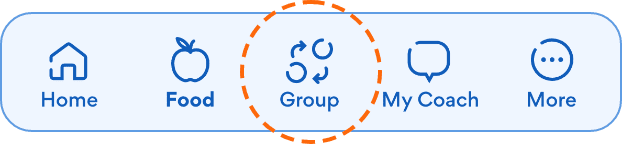
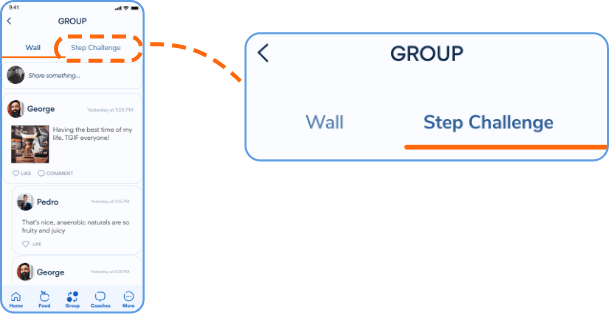
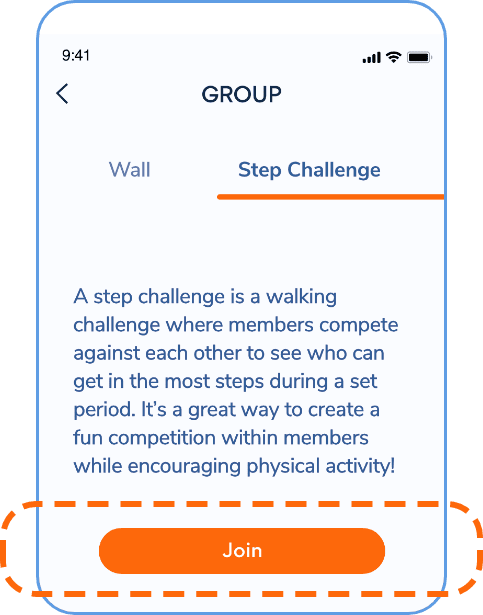
- The Brook+ app is compatible with the Health Connect app, Apple Health app, and Fitbit app.
- A step tracking device must be able to transmit steps to either the Google Fit app, Apple HealthKit app or Fitbit app for the steps to display from the Brook+ app.
- The Step Challenge displays the average number of steps taken since Monday.
- From the Brook+ app home screen select the log button in the upper right corner.
- Select Activity
- Input the amount of time you want to log. You can change the type of activity, by selecting the pencil icon under Type of Activity.
- Select the type of activity you'd like to log or select Other.
- You can add any additional notes for your coach, and then select Save.
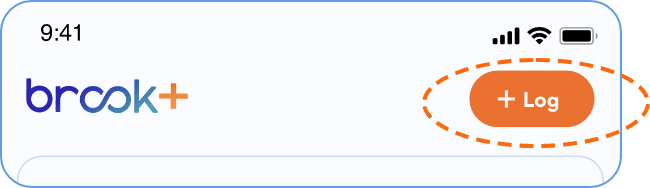
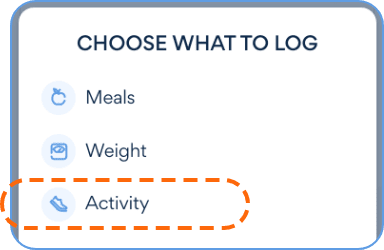
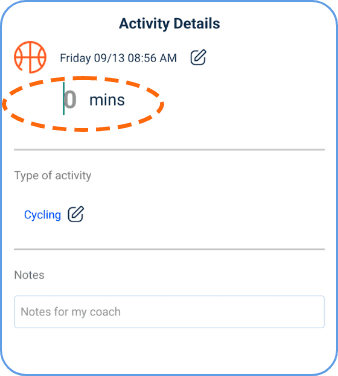
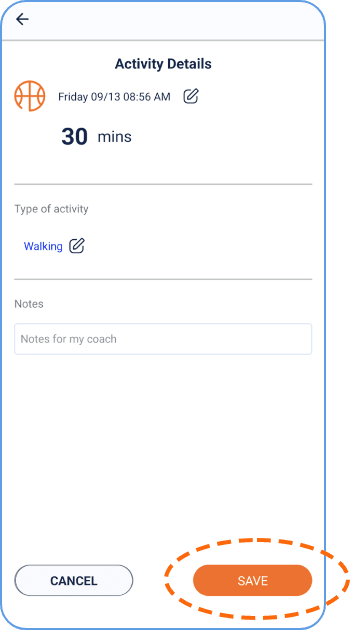
- From the Brook+ app home screen, select More in the bottom right corner.
- Select Goals.
- Select +Goal in the top right corner of the screen.
- Select the type of goal you’d like to add, either in Healthy Eating or Physical.
- Select a goal from the available list or create your own by selecting Make My Own Goal.
- Select the days of the week you’d like to set your goal for, followed by the time of the day that you would like the reminder for. You can turn the reminder on or off by using the Reminder On/Off toggle.
- Select the Save button to save your goal.