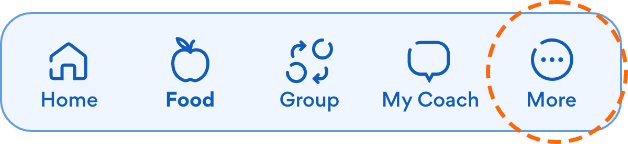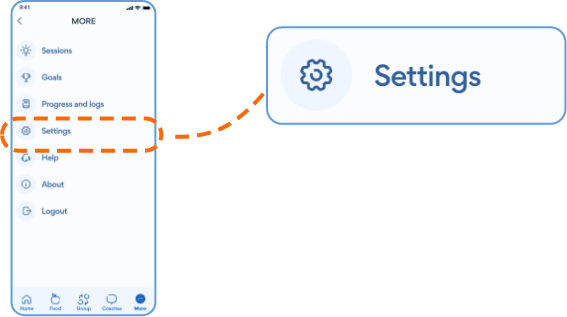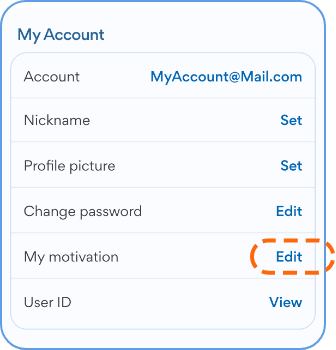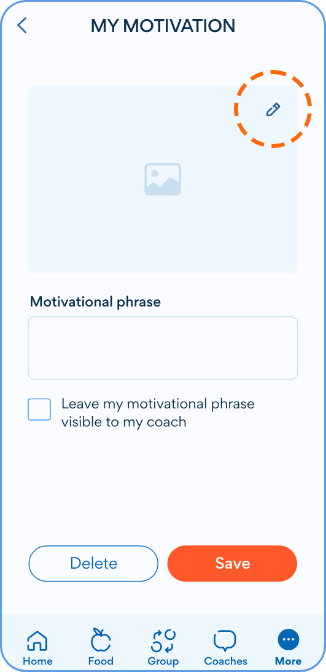Account and Profile
- From the Brook+ app home screen, select More in the bottom right corner.
- Select Settings.
- Scroll down to My Account and select Edit next to Profile picture.
- Select the pencil icon to choose a photo. You may need to give permissions to access photos if you haven’t already.
- Once you have selected your photo, select OK.
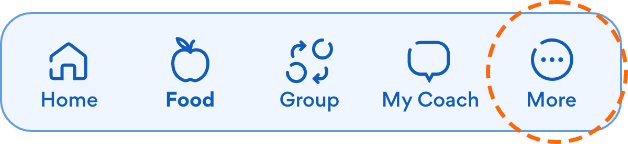
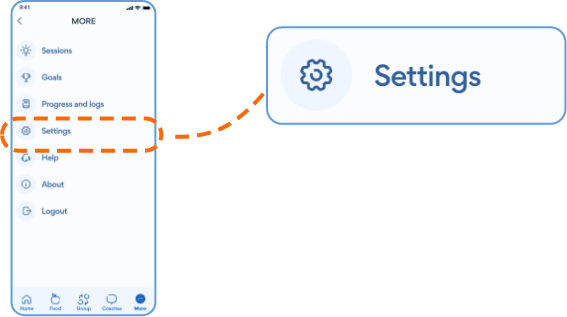
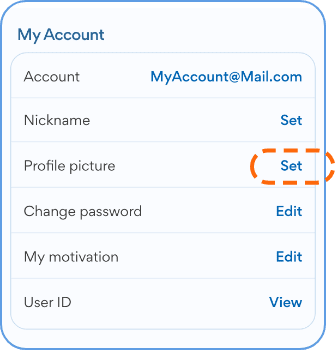
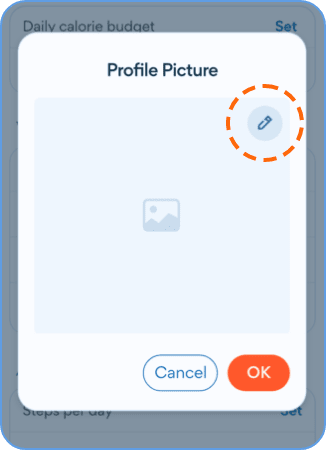
- Please message tech support with this request.
- From the Brook+ app home screen, select More in the bottom right corner.
- Select Settings.
- Scroll down to My Account and select Edit next to My Motivation.
- Select the pencil icon to choose a photo. You may need to give permissions to access photos if you haven’t already.
- You can also add a motivational phrase and select if you wish the image to be visible to your coach.
- Once you have selected your photo, select Save.