Meal Logging
- From the Brook+ app home screen, select the log button in the upper right corner.
- Select Meals.
- Select the meal you would like to log.
- You can add your meal in the free form text box, or tap the microphone icon to speak what you want to add.
- You can also search for an individual food item to log by selecting Calorie Look-up or Scan Food.
- You can log a packaged item by scanning the barcode by selecting Calorie Look-up or Scan Food.
- You can also log from past meals or favorite meals by selecting Log from Past/Favorite meals.
- You can choose from our library of healthy meal recommendations by selecting Log from Healthy Recommendations.
- Once entered, the items and their respective calories should be displayed, scroll to the bottom of the screen and select Save.
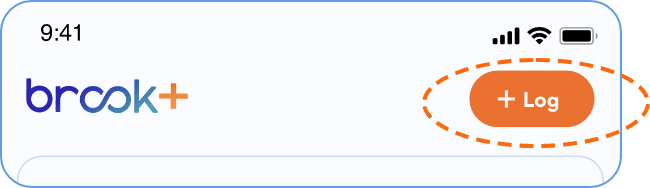
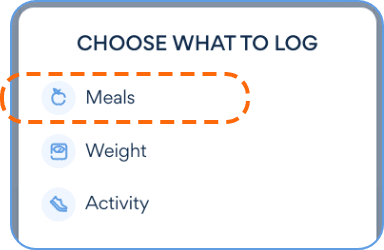
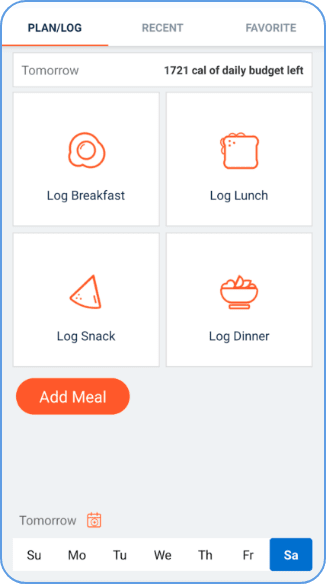
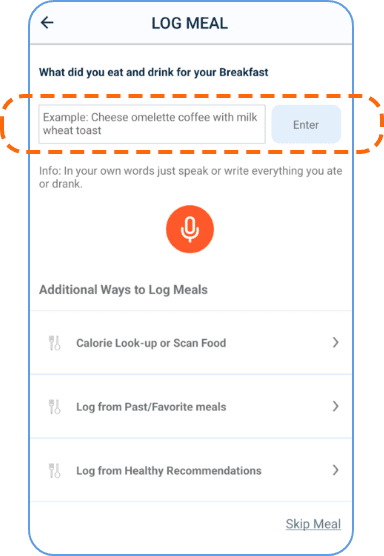
- Adding a past meal to favorites:
- From the Brook+ home screen, select Food at the bottom of the screen.
- Navigate to the meal you would like to favorite and select the meal.
- Scroll down to the bottom of the screen and select Edit.
- Select Add to Favorites and star icon directly below the image of the meal.
- Scroll down and select Save. This will save the meal to your favorites.
- Adding a meal to favorites when logging:
- When logging a meal, you also have the option to save it to your favorites at that time by selecting Add to Favorites.
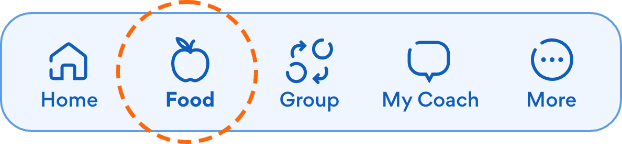
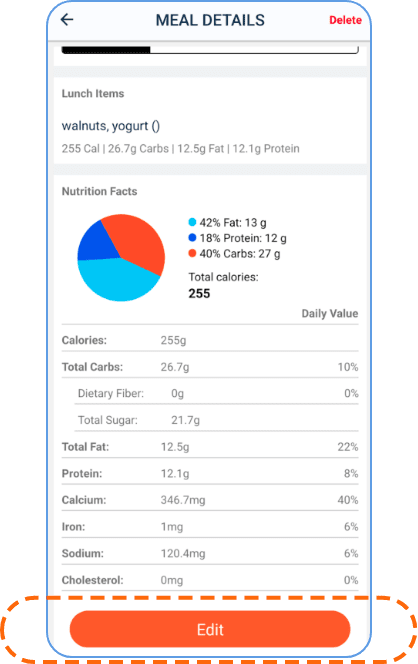
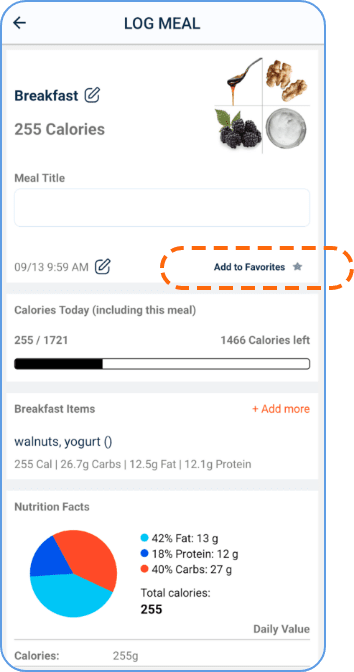
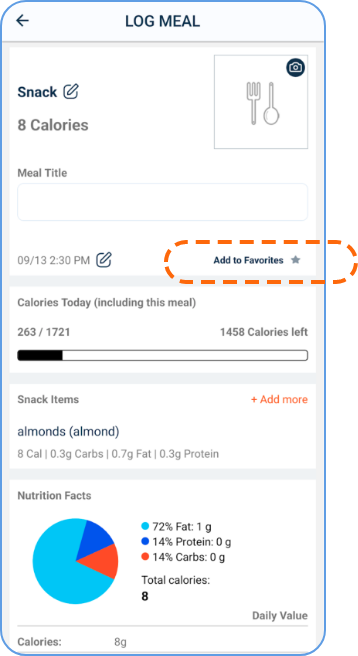
- From the Brook+ home screen, scroll down and select Log book.
- Select the Meals tab at the top of the screen.
- Select the meal you would like to delete and then select Delete in the top right corner.
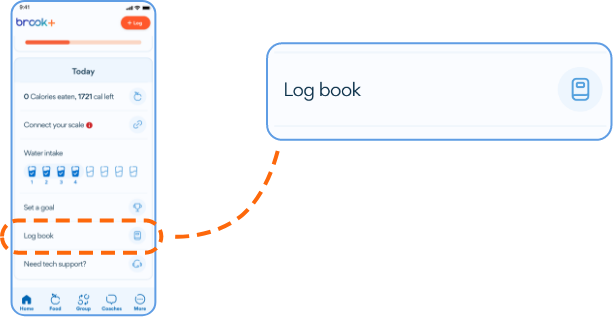
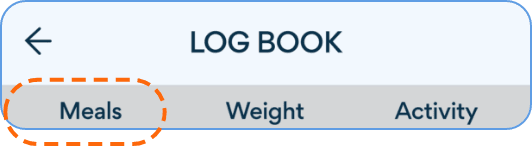
- From the Brook+ app home screen, select More in the bottom right corner.
- Select Settings
- Under Calorie Budget and Logging, you can select Daily Calorie Budget. Note: There is a default calorie budget set based on your height, weight, and activity level you indicated during enrollment.
- Edit your Daily Calorie Budget and then select OK.
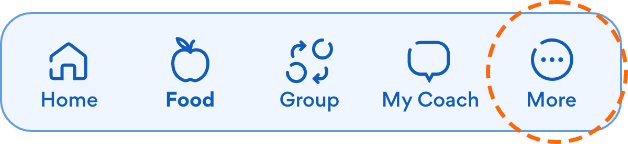
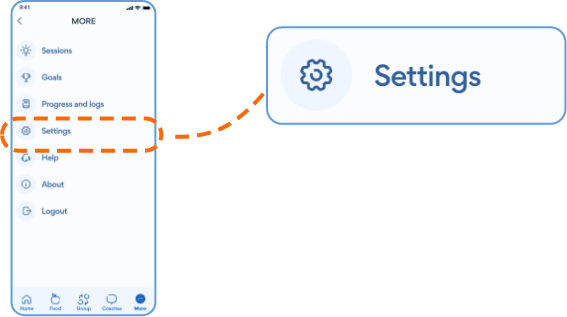
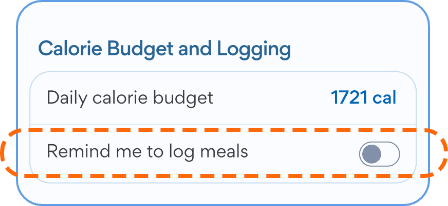
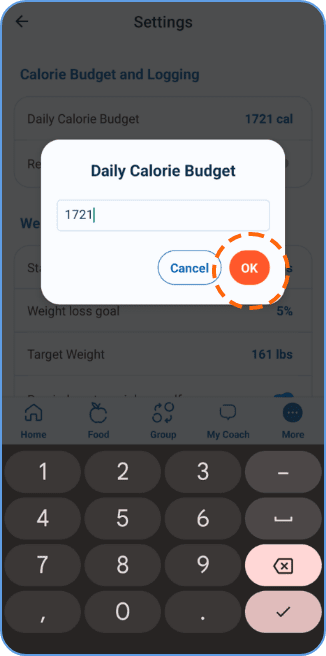
- From the Brook+ home screen, scroll down and select Log book.
- Select the Meals tab at the top of the screen.
- Find the meal you wish to edit and select.
- Scroll down and select Edit.
- You can edit the date, time, meal components, or Add to Favorites. Once done, scroll down and select Save.
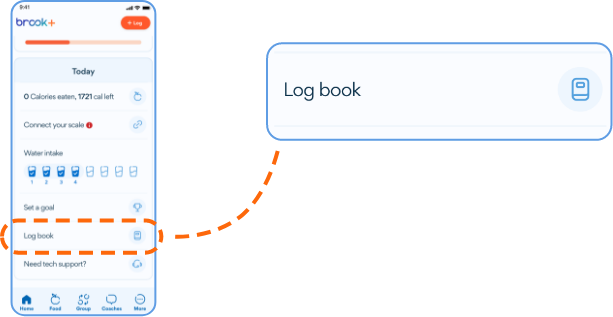
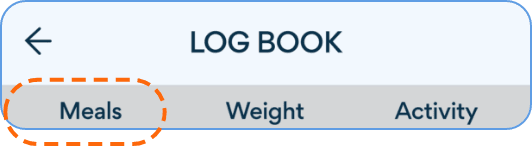
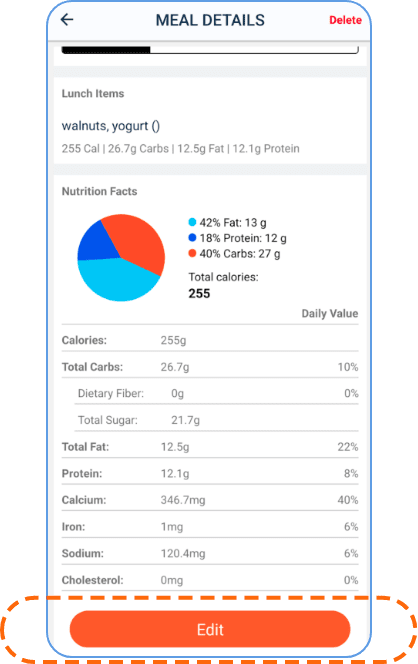
- Follow this link: Recommended Meals