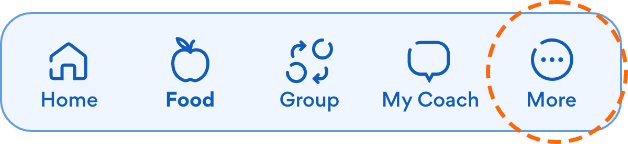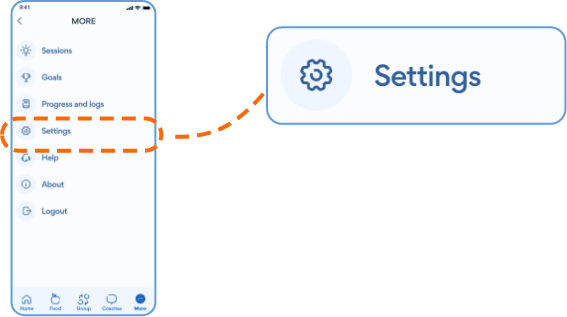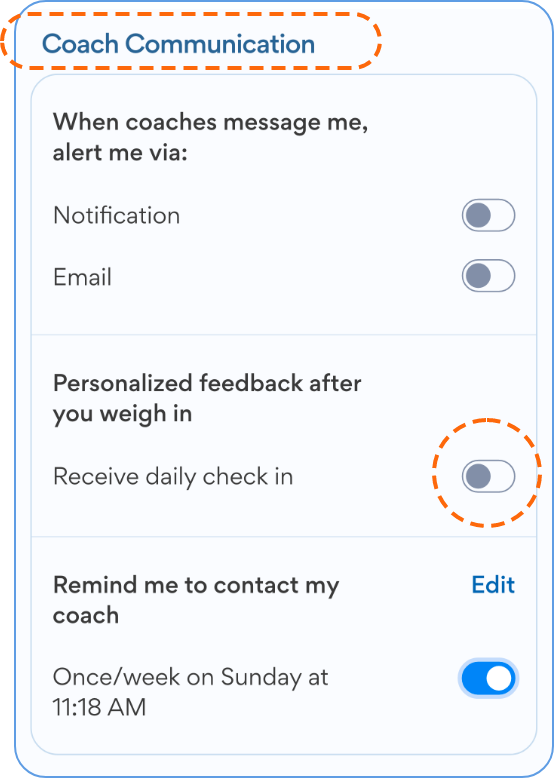Messaging and Communication
- From the Brook+ home screen, select My Coach at the bottom of the screen.
- Type your message to your coach in the text box at the bottom and then click the send icon on the right. You can also attach photos to your message.
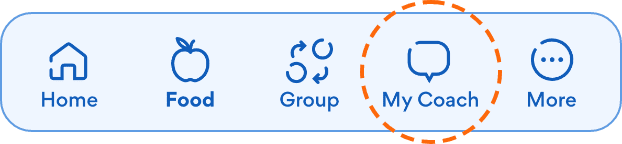

- From the Brook+ home screen, select My Coach at the bottom of the screen.
- Select Tech Support at the top of the screen. This will tag Support in the message.
- Type your message to Tech Support in the text box at the bottom and then click the send icon on the right. You can also attach photos to your message.
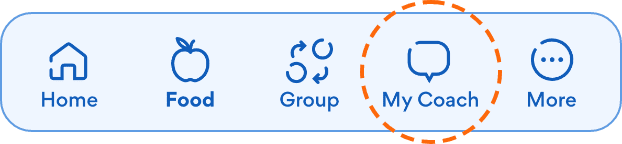
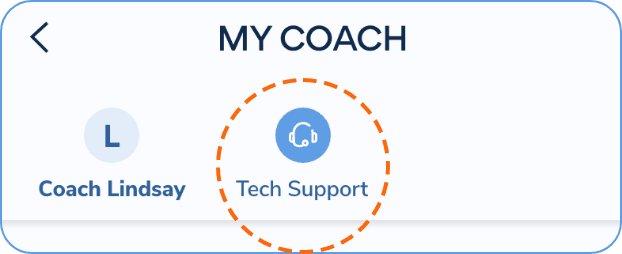

- From the Brook+ home screen, select Group at the bottom of the screen.
- Click into text box at the top that says Share Something.
- Type your message and add photos if desired. Select Post to post to the group wall once ready.
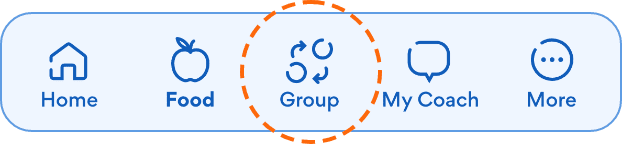
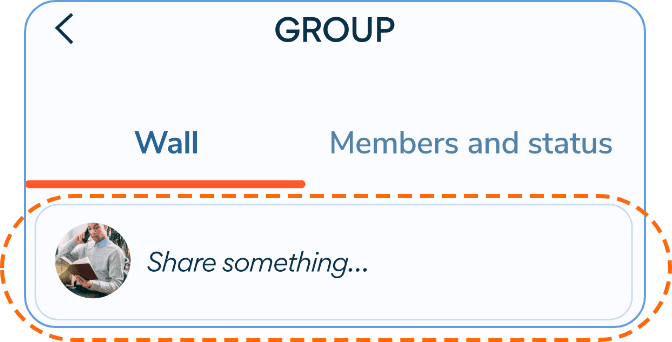
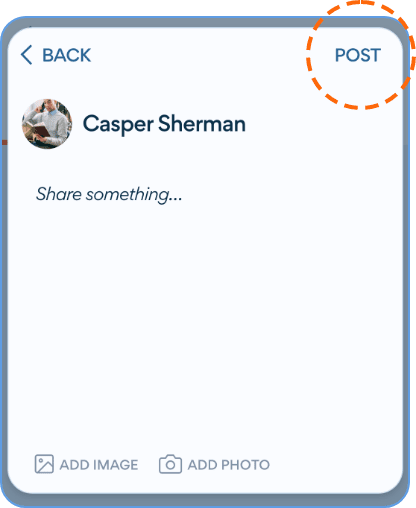
- From the Brook+ app home screen, select More in the bottom right corner.
- Select Settings.
- For meal logging reminders, under Calorie Budget and Logging, toggle on Remind Me to Log Meals.
- You can then toggle on specific meal reminders. You can also select the time to adjust when you receive the notification.
- For weight logging reminders, scroll to Weight Goal and Logging. You can toggle on and off the reminder notification next to Remind me to weigh myself.
- Once toggled on, you can set the time to get the notification.
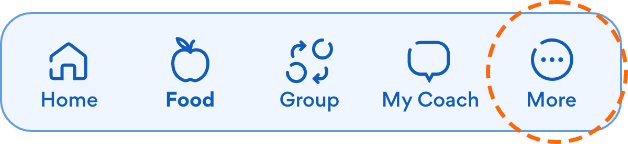
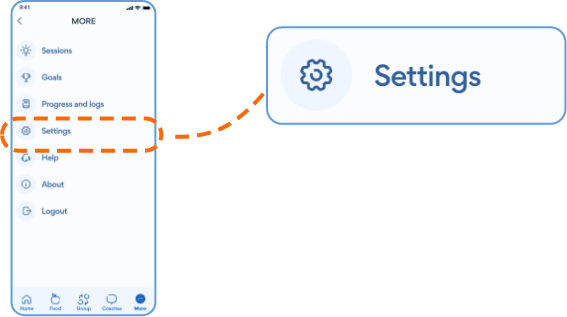
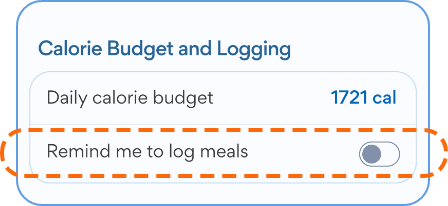
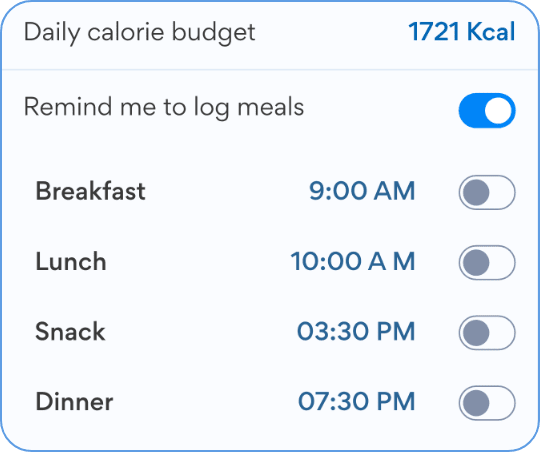
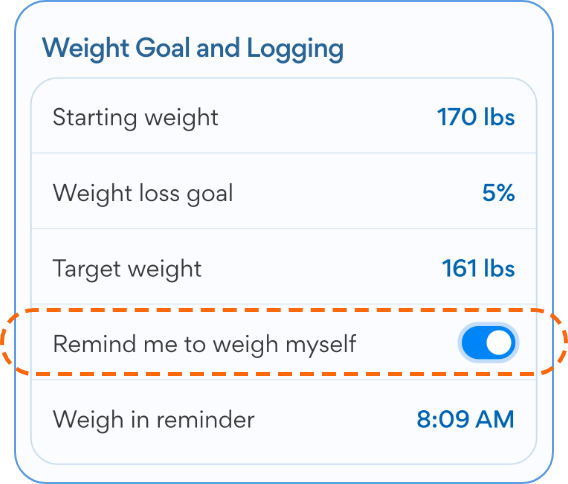
- From the Brook+ app home screen, select More in the bottom right corner.
- Select Settings.
- Scroll down to Coach Communication.
- Turn on or off the toggle next to Receive daily check in.